: Which Tool Fits Your Needs?
Choosing between Photoshop and Canva for ad design in 2024 depends on your specific needs:
- Photoshop: Best for pro designers needing advanced editing and custom designs
- Canva: Ideal for beginners, marketers, and quick template-based designs
Here's a quick comparison:
| Feature | Photoshop | Canva |
|---|---|---|
| Learning curve | Steep | Gentle |
| Design power | Advanced | Basic |
| Templates | Limited | Extensive |
| Team collaboration | Limited | Excellent |
| Yearly cost | $251.88 | $119.99 |
Key takeaways:
- Use Photoshop for complex edits and unique designs
- Choose Canva for fast, template-based ads and team projects
- Consider using both for a mix of custom work and quick designs
Photoshop offers unmatched editing power but takes time to master. Canva is user-friendly and great for rapid ad creation, especially for social media. Your choice depends on your team's skills, project needs, and budget.
Related video from YouTube
Main Features for Ad Design
Photoshop and Canva both pack a punch for ad design in 2024. Let's see how they stack up:
Templates and Design Options
| Feature | Adobe Photoshop | Canva |
|---|---|---|
| Templates | Limited, pro layouts | Huge pre-designed library |
| Customization | High-level control | Easy drag-and-drop |
| Design Flexibility | Total creative freedom | Template-based, some wiggle room |
Canva's template game is strong. One user raved, "Canva's templates are perfect for eye-catching reels on Facebook, TikTok, and Instagram." But don't count Photoshop out - its Artboard feature is a lifesaver for creating multiple ad sizes in one go.
Ad Creation Tools
Both tools bring their A-game:
- Text: Photoshop for advanced typography, Canva for quick and pretty text edits.
- Filters and Effects: Photoshop's got the pro-grade stuff, Canva keeps it simple and snappy.
- Image Editing: Photoshop reigns supreme for detailed tweaks, Canva covers the basics.
File Types for Different Platforms
| Platform | Adobe Photoshop | Canva |
|---|---|---|
| JPG, PNG, GIF | JPG, PNG, GIF, MP4 | |
| JPG, PNG | JPG, PNG, MP4 | |
| Google Ads | JPG, PNG, GIF | JPG, PNG, GIF |
| JPG, PNG | JPG, PNG |
Photoshop gives you the keys to the kingdom with file control. Canva? It's like having a valet - it handles the details for you.
Brand Tools
Keeping your brand on point:
- Photoshop: Color Libraries, Swatches, custom brushes, and patterns. It's like a brand playground.
- Canva: Brand Kit feature. Save your logo, colors, and fonts. Easy peasy.
Saving Files for Ad Networks
- Photoshop: Fine-tune everything. "Save for Web" is your best friend for keeping file sizes in check.
- Canva: One-click exports, optimized for different platforms. Less control, but super convenient.
So, what's the verdict for 2024? If you need pro-level editing and customization, Photoshop's your go-to. Want quick, good-looking designs? Canva's got your back. Think about your team's skills, what your project needs, and where your ads are heading before you decide.
Advanced Design Features
Photoshop and Canva offer different experiences for ad creators in 2024. Let's look at what each tool brings to the table for complex projects.
Image Editing Tools
Photoshop is the top dog here. It gives you control that Canva can't touch.
| Feature | Adobe Photoshop | Canva |
|---|---|---|
| Pixel-level editing | Lots | Not much |
| RAW file processing | Yes | No |
| Advanced retouching | Tons | Basic |
| AI-powered tools | Generative Fill, Neural Filters | Basic AI background removal |
Photoshop's Generative Fill is a big deal. It lets you quickly add or remove stuff from images. One ad agency cut their work time by 40% on tricky product shots with this tool.
Canva's not out of the game, though. It's super easy to use for quick edits.
Layers and Effects
Here's where these tools really split:
Photoshop gives you:
- As many layers as you want
- Cool blending modes
- Edits that don't mess up your original
- Custom layer styles
Canva offers:
- Basic layering
- Pre-made effects and filters
- Not much customization
Photoshop lets you create complex ads with lots of parts you can tweak separately. Canva's more about templates, which is great for speed but can box you in creatively.
Text Options
Text can make or break an ad. Here's how they stack up:
| Text Feature | Adobe Photoshop | Canva |
|---|---|---|
| Font library | Huge (Typekit included) | Lots of choices |
| Custom fonts | Yes | Yes (if you pay) |
| Text effects | Fancy (3D, warping, etc.) | Basic |
| Text on path | Yes | Kind of |
Photoshop lets you go wild with text effects. Canva has a bunch of pre-made text layouts you can quickly change.
Image Quality Settings
For ads that need to look sharp everywhere, image quality is key.
Photoshop gives you:
- Super high-res files (300 DPI+)
- Lots of ways to compress
- Color profile control
Canva offers:
- Normal resolution
- Basic export quality options
- Auto-resizing for different platforms
Photoshop's "Save for Web" is still a favorite. It lets you fine-tune file size and quality for specific platform needs.
Canva makes it easy to export for different social media with one click. It's not as detailed as Photoshop, but it's fast if you're making lots of different ad sizes.
For pro ad designers who need total control, Photoshop is still king. But don't count Canva out, especially if you need to crank out a lot of ads quickly.
Your choice depends on what you need and how skilled your team is. As one ad pro put it: "Photoshop's my precision tool, but Canva's my quick-fix for fast campaigns."
Fast Ad Creation
In 2024, speed matters as much as quality in digital marketing. Let's compare how Photoshop and Canva handle quick ad creation.
Easy-to-Use Design Tools
| Feature | Adobe Photoshop | Canva |
|---|---|---|
| Interface | Complex, pro-level | Simple, drag-and-drop |
| Learning Curve | Steep | Gentle |
| Accessibility | Desktop app | Web-based, use anywhere |
Canva wins here with its user-friendly design. Jacqui Akers from Inside Revenue says:
"Canva's intended purpose is to make great design accessible by professional and beginners alike, without the need for product training or expensive license fees."
Photoshop is powerful but takes time to master. It's like comparing a Swiss Army knife to a butter knife - one's got more tools, but the other is quicker for simple tasks.
Ready-Made Templates
Canva dominates this area:
- Tons of pre-designed templates for various ad formats
- Customizable designs for social media, display banners, and more
- One-click resize feature for different platforms
Photoshop has some templates, but it's not their strong suit. They're more about giving you a blank canvas to create from scratch.
Team Work Features
For fast ad creation, collaboration is key:
| Feature | Adobe Photoshop | Canva |
|---|---|---|
| Real-time collaboration | Limited | Yes |
| Shared asset libraries | Yes (via Creative Cloud) | Yes |
| Feedback system | Asynchronous | Real-time comments |
Canva's Teams feature lets multiple users edit designs at the same time. This can speed up ad campaign turnarounds big time.
Live Editing
When you need to make quick changes:
- Canva: Instant updates visible to all team members
- Photoshop: Save and re-upload for team viewing
Canva's cloud-based platform means changes show up in real-time. This can make the ad approval process much faster.
A marketing team at a mid-sized e-commerce company cut their ad creation time by 40% after switching to Canva. They said the ability to quickly tweak designs with instant team feedback was the main reason for the improvement.
sbb-itb-645e3f7
How They Work
Photoshop and Canva are different beasts when it comes to ad design in 2024. Let's break down their learning curves, creation speed, system needs, and pricing.
Time to Learn
| Tool | Learning Curve | Estimated Time to Proficiency |
|---|---|---|
| Photoshop | Steep | Weeks to months |
| Canva | Gentle | Hours to days |
Photoshop isn't a walk in the park. It's more like climbing a mountain. FJ Digital puts it this way:
"Photoshop's power comes with a considerable learning curve. Mastering all of its features can take time, especially for those new to graphic design."
Canva? It's the friendly neighbor of design tools. Most folks can whip up basic designs within hours of signing up. It's that easy.
Speed of Creating Ads
| Aspect | Photoshop | Canva |
|---|---|---|
| Simple Ads | Slower | Faster |
| Complex Ads | Faster | Slower |
| Template Availability | Limited | Extensive |
Canva is your go-to for quick, template-based designs. Need a social media ad in minutes? Canva's got your back with its massive template library.
Photoshop is the tortoise to Canva's hare - slower to start, but unstoppable once it gets going. For complex, unique ads, experienced Photoshop users can outpace Canva users any day of the week.
System Requirements
Photoshop is the heavyweight champion here:
- 8 GB RAM (16 GB if you want it to purr)
- 10 GB storage (100 GB for the data hoarders)
- A graphics card that can handle DirectX 12 and has 1.5 GB of memory
Canva? It's the lightweight contender. Got a device made this decade and a decent internet connection? You're good to go.
Pricing and Value
| Plan | Photoshop | Canva |
|---|---|---|
| Basic | $20.99/month | Free |
| Pro | $54.99/month (Full Adobe Suite) | $119/year |
| Team | N/A | $300/year (5 users) |
Photoshop's price tag might make your wallet weep if you're a small business or freelancer. The full Adobe Suite is like buying a Ferrari to drive to the corner store - awesome, but overkill for simple ad designs.
Canva's freemium model is like finding a $20 bill in your old jeans. One user nails it:
"Overall Canva is a nice solution if you are a non-designer like me."
Shell out $119/year for the Pro version, and you'll get Brand Kits and access to a media library that would make Getty Images blush.
For teams, Canva's $300/year for 5 users is a steal. It's like having a design assembly line compared to Photoshop's solo artist approach.
The bottom line? Choose Photoshop if you need pro-level editing and control. Pick Canva if you want quick, good-looking designs without breaking the bank.
How to Choose
Picking between Photoshop and Canva for your ad design in 2024? It's not a one-size-fits-all deal. Let's break it down:
Cost Planning
First up: money. Here's what you're looking at:
| Tool | Monthly | Yearly | What's Included |
|---|---|---|---|
| Photoshop | $20.99 | $251.88 | Lightroom too |
| Canva Pro | $12.99 | $119.99 | Cheaper if you pay annually |
Canva's got a free version. It's great for dipping your toes in without spending a dime.
Team Skills
Your team's design chops matter:
Photoshop's for the pros. It's tough to learn, but you can do ANYTHING with it.
Canva? It's newbie-friendly. Most folks can whip up decent designs in a few hours.
RedSpark Creative swapped Photoshop for Canva with their junior designers. Result? 30% more productivity in just a month. New team members hit the ground running.
Number of Ads Needed
How many ads are we talking?
Lots of ads, fast? Canva's your go-to. Templates galore and easy to use.
Few ads, but super custom? Photoshop gives you total control.
Shopify churns out 1,000+ unique social media ad designs monthly with Canva. Try that with Photoshop alone!
Working with Other Tools
How well does it play with your other marketing toys?
| Feature | Photoshop | Canva |
|---|---|---|
| Social Media | Not great | Built-in |
| Stock Images | Adobe Stock | In-app library |
| Team Collab | Creative Cloud | Native feature |
Canva's social media integration is a game-changer if you're all about that social ad life.
Content and Marketing's tool directory gives Canva props for playing nice with tons of content creation and social media tools. It's a Swiss Army knife for integrated marketing campaigns.
Conclusion
Photoshop and Canva both have their place in ad design for 2024. But which one's right for you? Let's break it down.
Photoshop vs Canva: The Basics
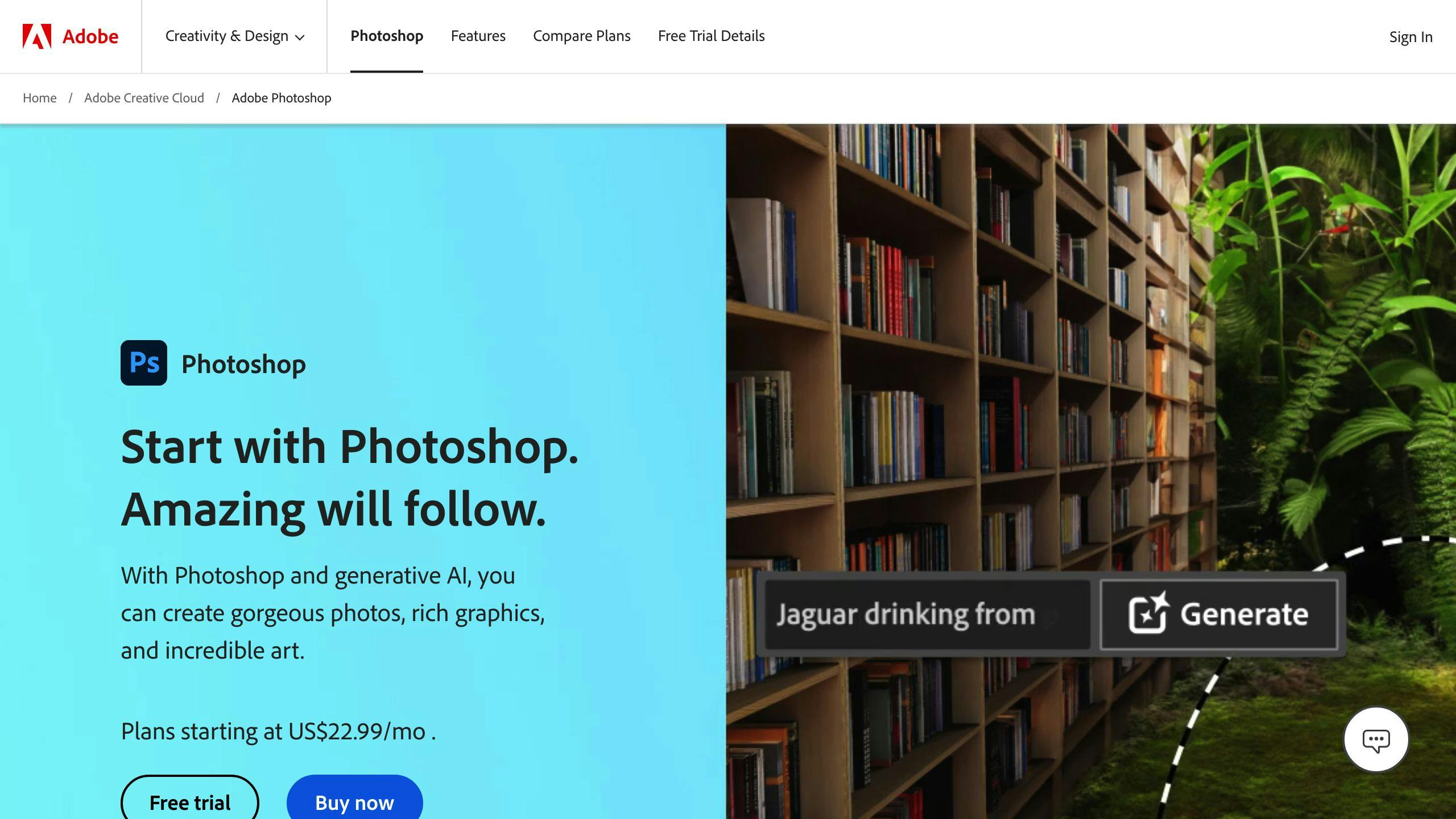
| Feature | Photoshop | Canva |
|---|---|---|
| Best for | Pro designers, photographers | Beginners, marketers, small businesses |
| Learning | Tough | Easy |
| Design power | Advanced, custom | Basic, templates |
| Team work | Limited | Great |
| Yearly cost | $251.88 (Photography plan) | $119.99 (Pro plan) |
Which Tool Should You Pick?
Go for Photoshop if:
You're a pro who needs serious editing power. It's great for:
- Complex photo edits
- Detailed touch-ups
- One-of-a-kind designs
Picture this: An ad agency uses Photoshop's Generative Fill to add or remove stuff from product shots. It could slash work time by 40% on tricky projects.
Choose Canva if:
You're running a small business, doing marketing, or need quick, pro-looking designs without the headache. Canva's perfect for:
- Whipping up ads from templates
- Social media graphics on the fly
- Working with your team
Take Shopify, for example. They use Canva to crank out over 1,000 unique social media ad designs every month. Try doing that with just Photoshop!
Maybe use both if:
You're a jack-of-all-trades creative or your business is growing. Lots of successful teams use both:
- Photoshop for the nitty-gritty custom work
- Canva for quick jobs and team projects
Here's a real-world example: RedSpark Creative switched their junior designers from Photoshop to Canva. The result? A 30% boost in productivity in just one month.
FAQs
Can Canva do everything that Photoshop can?
No, Canva can't match Photoshop's full range of features, especially for advanced photo editing. Here's a quick breakdown:
| Feature | Canva | Photoshop |
|---|---|---|
| Basic photo editing | Yes | Yes |
| Simple color tweaks | Yes | Yes |
| Advanced retouching | No | Yes |
| Blemish removal | Basic | Pro-level |
| Pro color correction | No | Yes |
| Complex photo manipulation | No | Yes |
Canva's great for quick designs, but it's no Photoshop when it comes to serious editing.
A graphic designer put it this way:
"I use Canva for quick social media stuff. But for fancy photo tricks or high-end touch-ups? It's Photoshop all the way."
Photoshop can transform images in ways Canva just can't. A product photographer told us they cut their editing time by 40% using Photoshop's fancy tools like Content-Aware Fill and Neural Filters for tricky product shots.
So, while Canva's handy for simple stuff, Photoshop's the real powerhouse for pro-level image editing.


