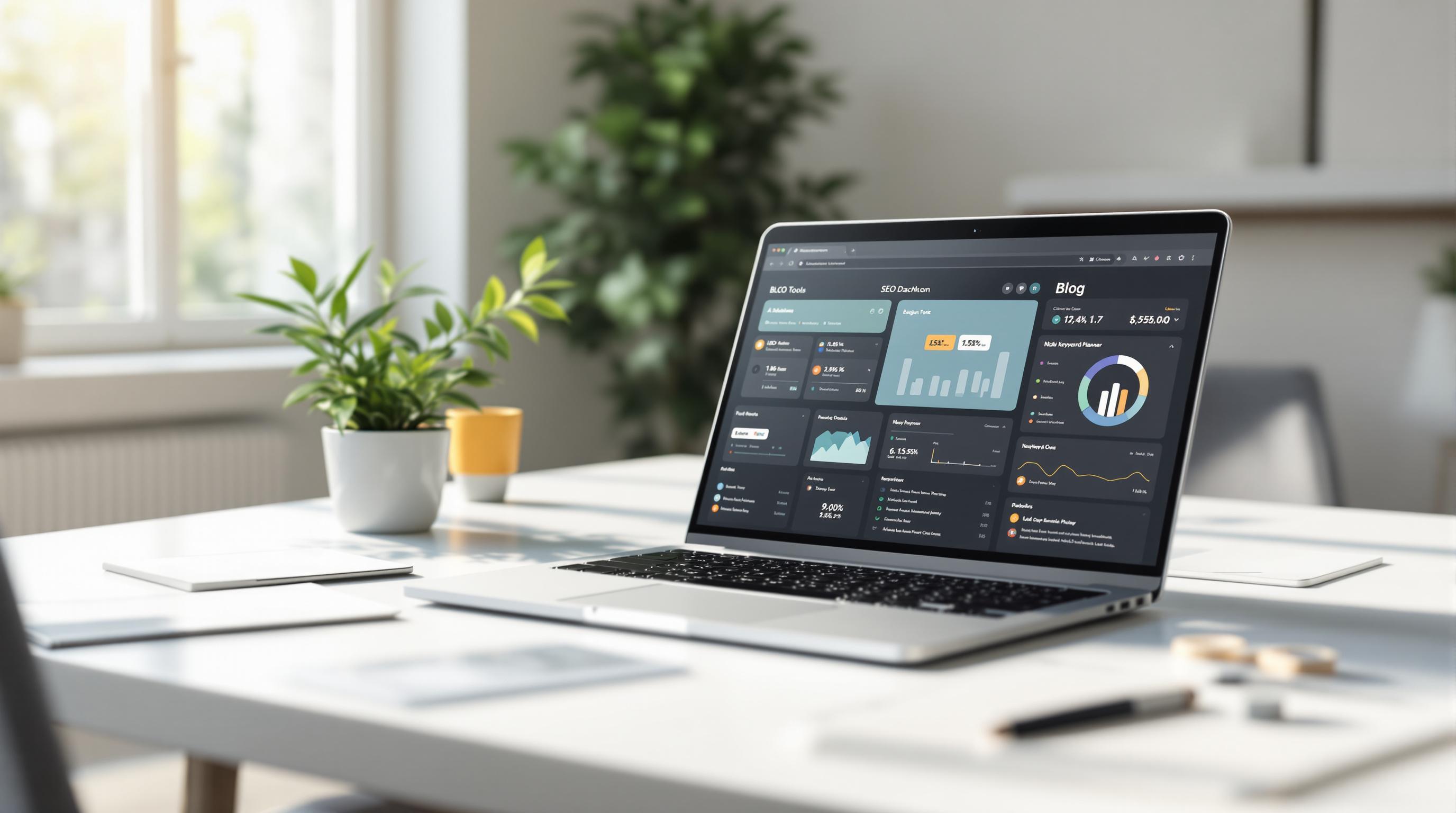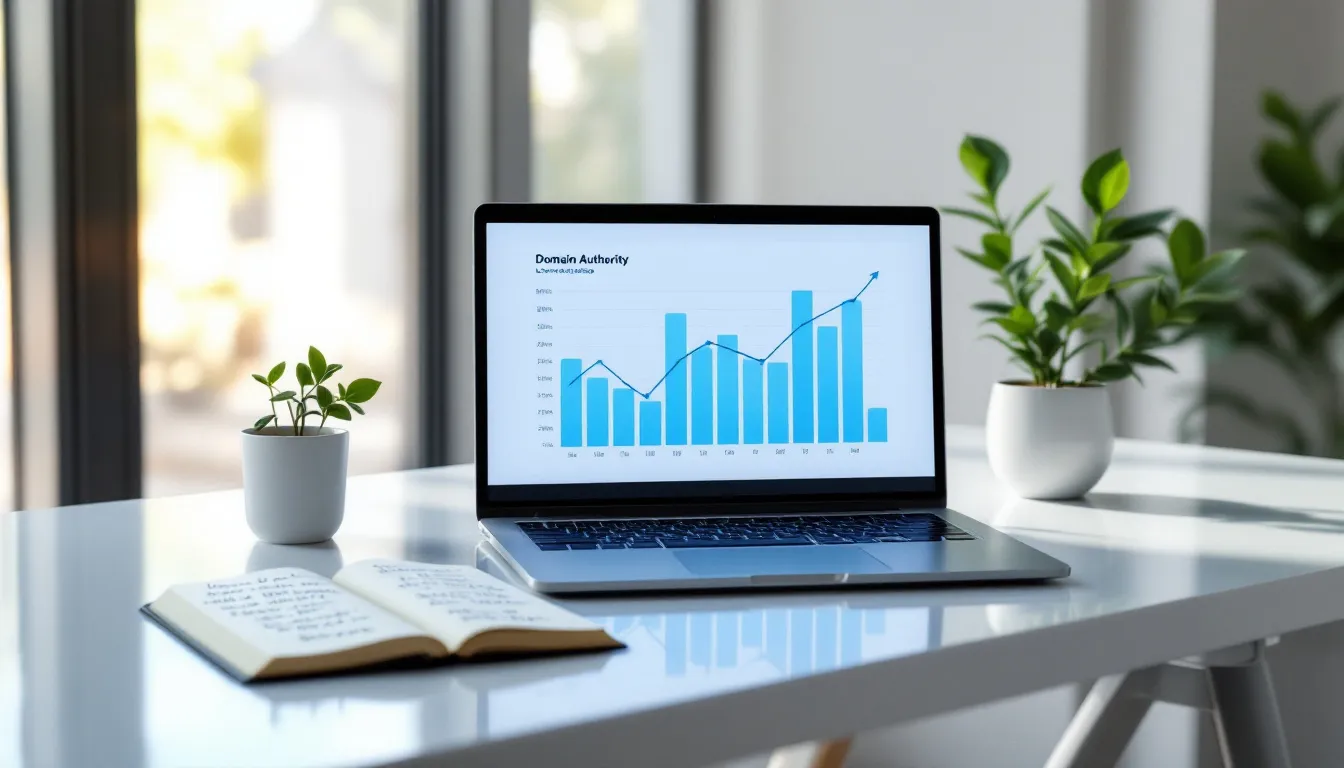Choosing the right event scheduling software can make or break your event planning process. Here's a quick guide to help you pick the best tool for your needs in 2024:
- List Your Needs
- Check Integration Options
- Look at Main Features
- Review Tech Requirements
- Test Ease of Use
- Check Support Options
- Compare Costs
- Try Before Buying
Quick Comparison:
| Feature | Event Scheduling | Event Management |
|---|---|---|
| Focus | Organizing schedules and appointments | Planning and running entire events |
| Key Tasks | Managing calendars, booking appointments | Handling registration, tickets, data, promotion |
| Event Size | Typically smaller events | Can handle large-scale events |
| Integration | Often works with existing software | Usually all-in-one solution |
When picking event scheduling software:
- Know your event types and sizes
- List must-have features
- Set a clear budget
- Check how it works with your current tools
- Test it out before committing
Remember: The right software can save time, improve communication, and boost your event's success. Don't rush the decision - take time to find the perfect fit for your needs.
Related video from YouTube
1. List Your Needs
Picking the right event scheduling software starts with knowing what you need. Let's break it down:
Types and Number of Events
Think about your events. Are you planning weekly team huddles or massive yearly conferences? Maybe both? Here's a quick example:
| Event Type | Frequency | Typical Attendees |
|---|---|---|
| Team Meetings | Weekly | 10-20 |
| Client Presentations | Monthly | 5-15 |
| Annual Conference | Yearly | 500+ |
| Webinars | Bi-monthly | 100-200 |
Knowing this helps you pick software that can handle your event mix.
Expected Guest Numbers
How big are your events? Some tools are great for small gatherings, others can manage thousands of people. If you're planning a huge conference like the University of Vermont did, you'll need software that can handle tons of registrations and check-ins without breaking a sweat.
Must-Have Features
What features can't you live without? Common ones include:
- Online registration and ticketing
- Payment processing
- Attendee management
- Marketing tools
- Reporting and analytics
Here's a fun fact: 72.5% of organizers say their event management software was key to their conference's success. So picking the right features matters!
Budget Limits
Set a clear budget. But don't just look at the sticker price. Consider:
- Subscription fees
- Per-event or per-attendee charges
- Costs for extra features or support
Remember, good software can save you money in the long run. The University of Vermont cut their event services office phone calls in half after getting new software. That's a lot of time saved!
2. Check Integration Options
When picking event scheduling software, make sure it works with your current tools. Here's how to check:
Current Software Setup
First, list out what you're using now:
- CRM systems
- Email marketing tools
- Accounting software
- Project management apps
- Calendar programs
For example, if you use QuickBooks, you'll want scheduling software that can share financial data easily. Novi AMS, which manages associations, has a great QuickBooks integration:
"Our 2-way, 24/7 sync saves 10 to 40 hours per week in admin time." - Novi AMS
This kind of connection cuts down on manual data entry and makes everything more accurate.
External Tool Connections
Next, think about which outside programs need to link up with your scheduling software. Here are some common ones:
| Integration | What It Does |
|---|---|
| Google Calendar | Syncs events, stops double-bookings |
| Payment processors | Handles ticket sales and refunds |
| Marketing automation | Promotes events and follows up automatically |
| Video conferencing | Sets up virtual events easily |
| Social media | Shares events and boosts engagement |
Some real-world examples:
1. Pipedrive + Trello
Pipedrive (an event CRM) works with Trello to keep task and attendee management in one spot. Event planners can track leads and handle event logistics at the same time.
2. Acuity Scheduling + Google Calendar
Acuity syncs both ways with Google Calendar. Book something in Acuity, it shows up in Google Calendar, and the other way around too. Acuity says:
"All your Acuity appointments will sync to your third-party calendar."
3. Asana + Google Calendar
This combo can automatically create Google Calendar meetings when an Asana task hits a certain stage. For instance:
"Teams can create a trigger that adds an event to a team calendar when a task is moved to a 'Scheduled' section and invites task collaborators to the event."
When you're looking at event scheduling software, ask about their API and built-in integrations. The more it can connect with other tools, the better it'll fit into how you already work.
3. Look at Main Features
When picking event scheduling software, you need to focus on features that'll make your job easier and your events better. Let's break down the must-haves:
Calendar Tools
Good calendar management is key. Here's what to look for:
- Works with popular calendars (Google, Outlook, iCloud)
- Lets you manage multiple calendars
- Drag-and-drop for quick changes
- Color-coding for different events
Acuity Scheduling, for example, plays nice with various calendar apps. It updates in real-time and stops double-bookings.
Sign-ups and Payments
You want to make it easy for people to register and pay. Look for software that offers:
- Custom registration forms
- Different ticket types (early bird, VIP)
- Safe payment options
| Feature | Why It's Good |
|---|---|
| Custom forms | Get the info you need from attendees |
| Flexible pricing | Offer different prices for different folks |
| Auto waitlists | Keep track of extra people who want to come |
Bizzabo's system does this well. It lets you set up sign-ups based on who's coming, what kind of ticket they want, or where they're from.
Message Systems
Good communication is a must. Your software should have:
- Auto emails and texts
- In-app messaging for quick updates
- Message templates you can tweak
Calendly, for instance, sends out automatic confirmations, reminders, and follow-ups.
"Event apps are super important for managing things and keeping people engaged. They let organizers handle stuff and talk to attendees on the spot, plus gather data to make smart choices during and after the event." - Luiz Martins, CMO at 6Connex
When you're checking out event scheduling software, keep these features in mind. The right tool should make your life easier, give attendees a better experience, and help you learn for future events.
4. Review Tech Requirements
Picking the right event scheduling software? You need to look at the tech side of things. Here's what to focus on:
Cloud or Local Install
First up: cloud-based or on-premise software? Let's break it down:
| Feature | Cloud-Based | On-Premise |
|---|---|---|
| Access | Anywhere with internet | Local network only |
| Maintenance | Vendor handles it | You're in charge |
| Initial Cost | Lower (subscription) | Higher (one-time) |
| Scalability | Easy to scale | Limited by hardware |
| Data Control | Vendor manages | You're the boss |
Cloud solutions are hot right now. They're flexible and cheaper to start. In fact, 67.4% of organizers are switching or planning to switch to new event management software soon, often going for cloud options.
Phone and Tablet Access
These days, your software needs to work on all devices. Look for:
- Designs that fit any screen size
- Apps for iOS and Android
- Works offline when internet's spotty
Take the Cvent Attendee Hub Event App. It works for both in-person and online attendees on different devices. Users can manage schedules, get content, and join sessions before, during, and after events.
Data Protection
Keeping attendee info safe is a big deal. Your software should have:
- SSL/TLS encryption for data on the move
- Regular security checks and updates
- Follows rules like GDPR
- Multi-factor authentication
6Connex, a virtual event platform, takes security seriously. They've been ISO 27001 certified since 2017 and offer strong user controls. They say:
"6Connex provides a security-first approach with decades of experience in securing virtual environments."
When checking out software, ask about security. Get a data processing addendum (DPA) that spells out how they'll protect data. It's key for keeping attendees' trust and staying out of legal trouble.
sbb-itb-645e3f7
5. Test Ease of Use
When picking event scheduling software, you need to make sure it's easy to use. A simple, straightforward platform can save time and headaches for your team. Let's look at two key parts of user-friendliness:
Easy to Learn
Good event scheduling software should be quick to pick up. Here's what to look for:
- A clean, organized dashboard
- Helpful tutorials for new users
- Streamlined processes that don't waste time
Take Bizzabo, for example. It offers simple, automated workflows that update in real-time. This helps event teams work faster and spend less time on boring manual tasks.
| Feature | Why It's Good |
|---|---|
| Tutorials | Get new team members up to speed fast |
| Drag-and-Drop | Set up events without tech skills |
| Automation | Cut down on manual work and mistakes |
Team Access Options
Your software should make it easy for your team to work together. Look for:
- Different access levels for team members
- Real-time updates for everyone
- Built-in ways to communicate
Bizzabo does this well. It lets you set specific permissions for each role on your event team. This keeps sensitive info safe while still letting everyone work together smoothly.
"Event pros juggle a ton of details. They need software that helps them work as efficiently as possible." - Industry Expert
Want to really test how easy the software is to use? Try these steps:
1. Plan a test event
Run through all the steps of planning a small event. This hands-on approach will show you how the software really works.
2. Use free trials
Most platforms offer free trials. Use them to test out all the features before you commit.
3. Ask your team what they think
Get key team members to try the software and share their thoughts. Their different viewpoints can help you figure out if the platform is a good fit for your team.
6. Check Support Options
Good support can make or break your event planning experience. Here's what to look for:
Help Desk Hours
You need help when you need it. Period. Look for:
- 24/7 availability
- Multiple contact methods (phone, email, chat)
- Quick response time guarantees
Some platforms nail support. Take vFairs, for example. One happy user, Realyn J., said:
"The vFairs team's rapid resolution of any issues that surfaced demonstrated their commitment to ensuring a glitch-free event."
But watch out. Some users say Cvent can be glitchy with limited support during live events. Yikes.
Training Materials
Good training helps you hit the ground running. Look for:
- Video tutorials
- User guides
- Regular webinars
- In-app help
Bizzabo's Event Experience OS, for instance, comes with solid customer support and help desk features. That's a lifesaver when you're in a pinch.
Want to make the most of your new software? Try this:
1. Train your team
Set up thorough training sessions. Make sure everyone knows why you're using the new software and how to get help.
2. Use that free trial
Don't just test features. Test support too. How fast do they respond? Are their resources actually helpful?
3. Ask about onboarding
Some companies offer personalized onboarding. It's a great way to get your team up to speed fast.
7. Compare Costs
Choosing the right event scheduling software means understanding the pricing. Let's break it down:
Plan Options
Most software offers different pricing tiers. Here's a quick look at some popular options:
| Platform | Basic Plan | Advanced Plan |
|---|---|---|
| InEvent | Free for non-profit events | Custom pricing based on event size |
| Eventbrite | $0.79 + 2% per ticket | $1.59 + 3.5% per ticket |
| Cvent | Custom pricing | Custom pricing for enterprise |
| Swoogo | $11,800/year for unlimited events | Custom pricing for multiple users |
InEvent's CEO, Pedro Góes, puts it simply: "We offer free management for community events, and our pricing scales with event complexity."
Extra Costs
Watch out for these potential budget-busters:
- Payment processing fees (usually 2.5-3.5% per transaction)
- Integration and data migration
- Customization and branding
- Training and onboarding
Pamella Shaw, a business owner, shares a hard truth: "Free systems often cost more in time than paid solutions."
Growth Pricing
As you grow, your costs might too. Here's what to consider:
1. Scalability
Look for flexible pricing. EventMobi, for example, bases its pricing on total attendees.
2. Feature unlocks
Some platforms charge extra for advanced features. Cvent might increase costs for things like custom reporting or API access.
3. Long-term savings
A more robust platform upfront can save you money later. InEvent users reportedly save up to $100,000 over five years compared to some competitors.
8. Try Before Buying
Picking event scheduling software? Don't just buy it. Try it first. It's like test-driving a car - you wouldn't buy without a spin, right?
Free Trials
Most platforms offer free trials. Here's how to make them count:
| Platform | Trial Period | What to Test |
|---|---|---|
| Cvent | Varies | Registration tools, site designer |
| Trumba | 30 days | Calendar customization, event signup |
| ThunderTix | Not specified | Customer service, live event features |
To get the most out of your trial:
- Clear your schedule. Focus on testing.
- Get your team involved. More eyes, better insights.
- Set clear goals. Know what success looks like for you.
- Talk to the vendor. Regular check-ins keep things on track.
One expert says: "Use the full trial period. Your opinion might change over time."
Test Run
Don't just click around. Here's how to really test the software:
1. Prepare test cases
Create scenarios that match your real events. Include:
- Normal stuff
- Weird situations
- Your team's "wish list" items
2. Use real data
Import some of your actual event info. It'll show you how the software really performs.
3. Explore key features
Focus on what matters most:
- How easy is it to use?
- Can you create content easily?
- How flexible is the scheduling?
- Can you customize it?
- Does it play nice with your other tools?
4. Check user-friendliness
Can your team figure it out quickly? As business owner Pamella Shaw notes: "Free systems often cost more in time than paid solutions."
5. Test compatibility
Install it on your own hardware. Go through the whole setup process.
"A free trial helps you see if the software fits your needs." - Industry Expert
Making Your Choice
You've looked at different event scheduling software. Now it's time to pick one. Here's how to do it:
Compare Features and Costs
Match what the software can do with what you need and can afford. Think about:
- Core Features: Does it have the tools you must have?
- Scalability: Can it grow with your business?
- Integration: Does it work with your other tools?
- Support: What kind of help can you get?
- Pricing: Are there hidden costs? Can you scale up or down?
For example:
Eventzilla has a free plan for small events and paid plans starting at $1.50 per registration. It's good for mid-size businesses with different event sizes.
Cvent's custom Enterprise plan might work better for big teams running large conferences.
Setup Plan
After you choose, here's how to get started:
1. Set clear goals
Decide what success means for your team. Maybe you want to cut event planning time by 25% in three months.
2. Train your team
Set up training sessions. Bizzabo, for instance, is easy to use and offers lots of help to get your team started.
3. Start small
Try a test event first. This helps you fix any problems before big events.
4. Measure and adjust
Use the software's tools to track important numbers. 6Connex, for example, has good reporting features to check attendee engagement and event success.
5. Gather feedback
After your first few events, ask your team and attendees what they think. Use this info to make things better.