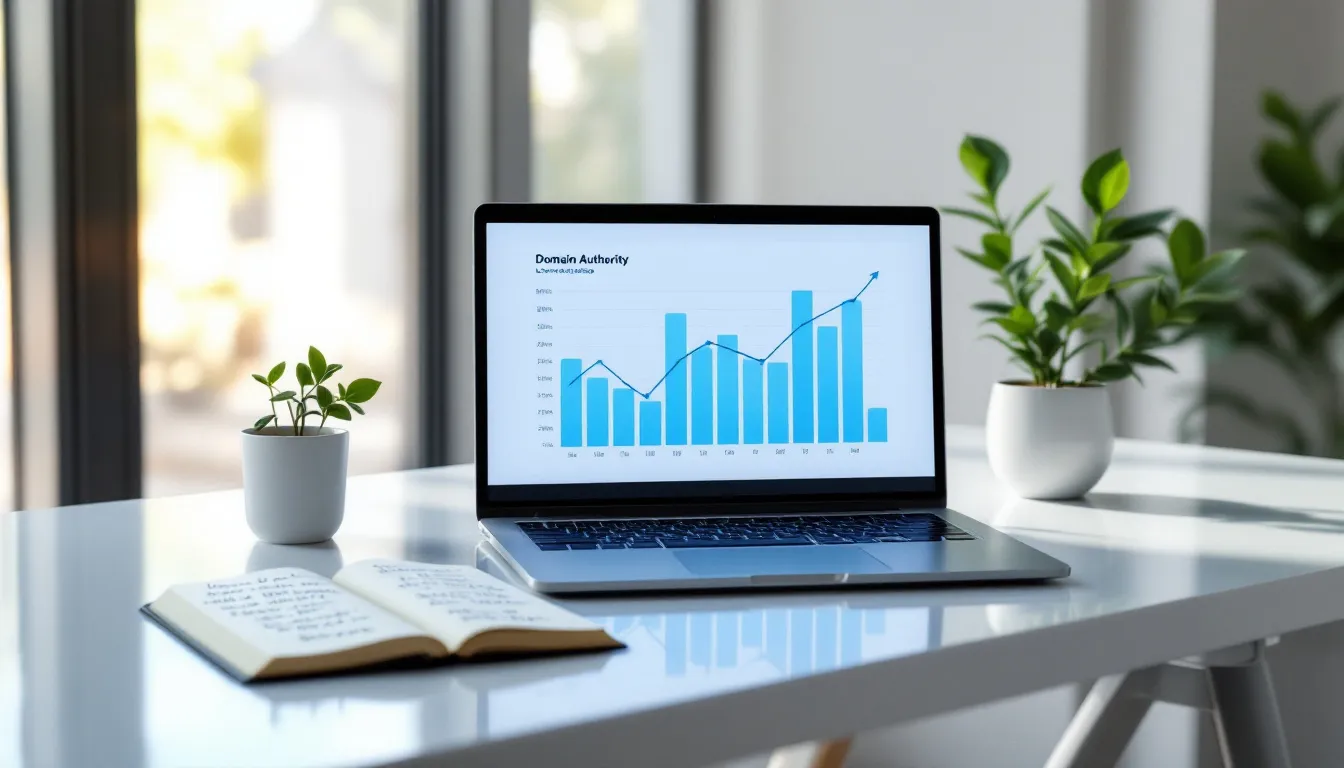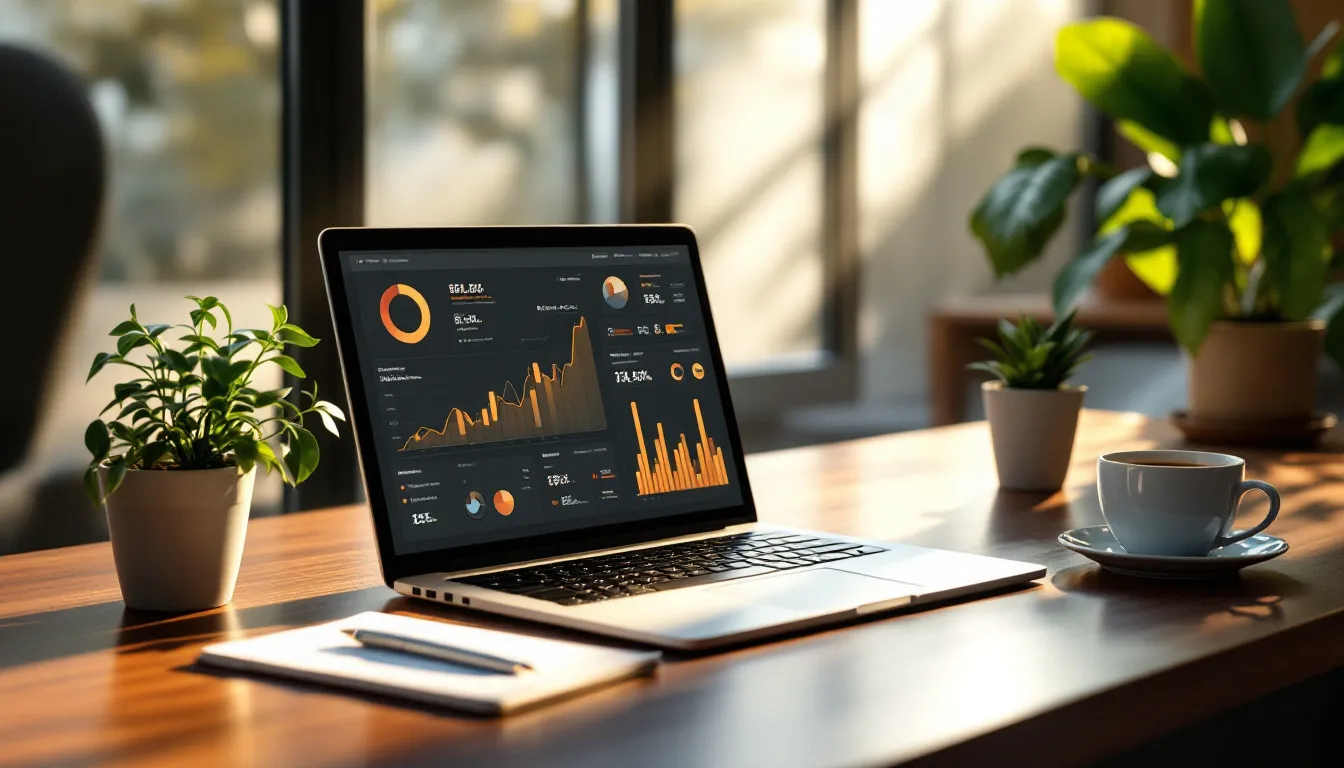Screen sharing is crucial for remote work, but it comes with risks. Over 60% of companies have faced security issues during virtual meetings. Here's how to keep your online meetings safe:
- Set up unique meeting IDs and passwords
- Use waiting rooms to control access
- Limit screen sharing to hosts only
- Enable two-factor authentication
- Keep software updated
- Clean up your screen before sharing
- Use encryption for data protection
- Monitor meeting activity
- Control recording options
- Lock meetings once everyone's in
These tips help prevent data breaches, unauthorized access, and accidental exposure of sensitive information. By implementing these measures, you'll protect your virtual teamwork and maintain productivity without compromising security.
Related video from YouTube
10 Security Tips for Screen Sharing
Screen sharing is a big deal in today's remote work world. But it comes with risks. Here's how to keep your online meetings safe and secure in 2024:
1. Set Up Safe Meeting Links
Don't use your Personal Meeting ID. It's like leaving your front door open. Instead:
- Create unique meeting IDs for each session
- Add passwords
- Generate one-time codes
This helps stop "Zoombombing" and other uninvited guests.
2. Use Waiting Rooms
Think of it as a virtual bouncer. It lets you:
- Check who's trying to join
- Make sure only invited guests get in
As the University of San Diego cybersecurity experts put it: "The waiting room also allows organizers to take a roll call of who is and isn't in attendance."
3. Set Screen Sharing Rules
Keep control of what's shown. Set screen sharing to "Host Only" by default. This stops random people from sharing stuff you don't want to see.
4. Add Login Security
Beef up your defenses:
- Use two-factor authentication (2FA)
- Set up single sign-on (SSO)
Microsoft Teams uses Azure Active Directory for this. It's like having a bouncer AND a metal detector at your meeting door.
5. Keep Software Up to Date
Old software = security holes. Turn on auto-updates. It's like getting free armor upgrades for your digital meetings.
6. Clean Up Before Sharing
Before you hit that "Share Screen" button:
- Close extra tabs and apps
- Clear your desktop
- Turn off notifications
You don't want private messages popping up mid-presentation.
7. Turn On Data Protection
Use encryption. It's like putting your meeting in a locked box. Zoom offers end-to-end encryption for all calls. Microsoft Teams has it for 1:1 calls. Know what your platform can do.
8. Watch Meeting Activity
Keep an eye on who's coming and going. Many platforms can alert you when someone new joins. If you're recording, tell everyone upfront. It's just good manners (and often legally required).
9. Control Recording Options
Set clear rules about recordings:
- Who can record?
- Where are recordings stored?
Limit permissions to hosts or trusted folks. Consider using your platform's cloud storage for better control.
10. Lock Your Meetings
Once everyone's in, lock the door. Zoom and Microsoft Teams let you do this. It keeps out latecomers and uninvited guests.
"Prioritizing security and privacy in screen sharing isn't just about being cautious - it's a testament to our commitment to ethical standards and the protection of vital data in our digital world." - London Business News
Quick Tips Review
Let's go over the key security steps for screen sharing in marketing and content work. These tips will help keep your sensitive info safe and your virtual meetings professional.
Lock Down Those Meeting Links: Don't post your meeting links where just anyone can see them. Send them through secure channels instead. It's a simple way to keep unwanted guests out.
Use Waiting Rooms: Think of them as your virtual bouncer. They let you check who's trying to join before letting them in. As the University of San Diego puts it:
"The waiting room also allows organizers to take a roll call of who is and isn't in attendance."
This extra step is crucial when you're talking about sensitive marketing plans or client info.
Control Who Can Share: Keep screen sharing on lockdown. Set it to "Host Only" by default. This stops people from showing things you don't want seen, especially when you're discussing secret campaign plans or new products.
Beef Up Your Login Security: Use two-factor authentication (2FA) and single sign-on (SSO). They make it much harder for anyone to sneak into your marketing meetings.
Clean Up Before Sharing: Before you hit "Share Screen":
- Close extra tabs and apps
- Clear your desktop
- Turn off notifications
This keeps you from accidentally showing something you shouldn't during presentations or team chats.
Encrypt Your Sessions: Use encryption to protect your data while it's being sent. As London Business News says:
"Prioritizing security and privacy in screen sharing isn't just about being cautious - it's a testament to our commitment to ethical standards and the protection of vital data in our digital world."
This is super important when you're talking about sensitive marketing data or client info.
Keep an Eye on Who's There: Stay alert during your meetings. Many platforms can tell you when someone new joins. This helps you keep control and make sure only the right people are hearing your marketing plans.
Set Rules for Recording: Make clear rules about recording meetings. This matters a lot for content creators and marketers who might be talking about secret info or upcoming campaigns. Only let hosts or trusted team members record, and think about using your platform's cloud storage to keep better control over what's recorded.
sbb-itb-645e3f7
Security Features to Look For
Picking a secure screen sharing platform for your business in 2024 is crucial. Here's what you need to focus on:
End-to-End Encryption: This is a must-have. Zoom and Microsoft Teams use strong encryption to keep your data safe. Zoom, for example, uses 256-bit AES encryption for all calls, chats, and screen shares.
Solid Authentication: Go for platforms with two-factor authentication (2FA) and single sign-on (SSO). Microsoft Teams offers company-wide 2FA and SSO through Active Directory, beefing up your meeting security.
Access Controls: You want features like waiting rooms, password protection, and the ability to lock meetings. Zoom's waiting room is like a virtual bouncer, letting hosts check out participants before letting them in.
Compliance Certifications: If you're in a regulated industry, make sure your platform meets the right standards. Microsoft Teams, for instance, ticks the boxes for GDPR, HIPAA, ISO 27001, and SOC 2.
Advanced Threat Protection: Microsoft Teams goes the extra mile here. It spots and blocks nasty content across all its integrated apps, not just in screen sharing.
Fine-Tuned Permissions: Look for platforms that let you control who can share screens, record meetings, or use certain features. This helps prevent accidental data leaks.
Auto-Updates: Regular software updates patch up vulnerabilities. Pick a platform that updates automatically to keep you on the latest, most secure version.
Data Loss Prevention (DLP): Microsoft Teams has built-in DLP policies to stop sensitive info from being shared accidentally during screen sharing.
"Putting security and privacy first in screen sharing isn't just playing it safe - it shows we're serious about ethics and protecting important data in our digital world." - London Business News
Here's the thing: even the most secure platform is only as good as the people using it. Make sure your team knows the basics, like not sharing meeting links in public and being careful about what's on their screens during sharing sessions.
Next Steps
You've got the screen sharing security tips. Now it's time to use them. Here's how to protect your virtual meetings and sensitive data:
Check Your Current Setup
Look at how you're sharing screens now. Are you using top-notch tools with solid security? Zoom and Microsoft Teams offer encryption and advanced protection. If not, it's upgrade time.
Use Multi-Factor Authentication (MFA)
Turn on MFA for your screen sharing tools now. It's a simple way to stop unwanted access. Microsoft Teams, through Azure Active Directory, has company-wide MFA options you can set up fast.
Train Your Team
Your security is only as good as your weakest link. Set up a training session for your team. Cover:
- Making secure meeting links
- Using waiting rooms
- Controlling who can share screens
- Using encryption features
The University of San Diego cybersecurity experts say, "The waiting room also allows organizers to take a roll call of who is and isn't in attendance." Make sure your team gets why this matters.
Create a Clear Policy
Write down your screen sharing security rules. Include:
- Who can start screen shares
- What info can be shared
- How to handle sensitive data in meetings
- Rules for recording and storing meetings
Update Software Regularly
Set a schedule for updates. Many security breaches happen because of old software with known problems. Turn on auto-updates if you can, especially for Zoom and Microsoft Teams.
Practice Security
Run fake screen sharing sessions where your team can practice using security measures. This hands-on approach can help find weak spots in your security.
Add Extra Security Tools
Think about adding more protection:
- Virtual Private Networks (VPNs) for secure connections
- Data Loss Prevention (DLP) software to stop accidental data leaks
- Privacy screens or blur tools to hide sensitive info during shares
Check and Improve
Look at your screen sharing security every few months. Study any problems or close calls, and change your rules if needed. Keep up with new threats and security features in your tools.
By taking these steps, you're not just using tips - you're building a security-aware culture. As London Business News says:
"Prioritizing security and privacy in screen sharing isn't just about being cautious - it's a testament to our commitment to ethical standards and the protection of vital data in our digital world."
FAQs
What are the risks of screen sharing?
Screen sharing is great for remote work, but it comes with some risks you should know about:
Data Exposure: It's easy to accidentally show sensitive info. A BBC journalist once shared confidential details during a live broadcast. Oops!
Network Vulnerabilities: Using unsecured networks for screen sharing? Your data could be up for grabs. Cybersecurity experts warn that shady connections can lead to eavesdropping.
Malware Spread: Bad actors might use bugs in screen sharing software to cause trouble. In 2019, Zoom had a flaw that let attackers crash calls and take over screens. Not cool.
Unauthorized Access: Without proper security, uninvited guests might crash your meeting. Remember the "Zoombombing" chaos of 2020?
Accidental Oversharing: Sometimes people share more than they mean to. In 2021, a Canadian MP appeared naked on a video call. He didn't realize his camera was on!
How to stay safe? Use secure networks, keep your software up-to-date, and double-check what's on your screen before sharing. As Glance Networks puts it:
"No one wants to make a screen sharing blunder, so you need to be careful and prepare yourself and your computer for a virtual meeting."
Smart advice, right? Stay vigilant, and you'll avoid most screen sharing pitfalls.