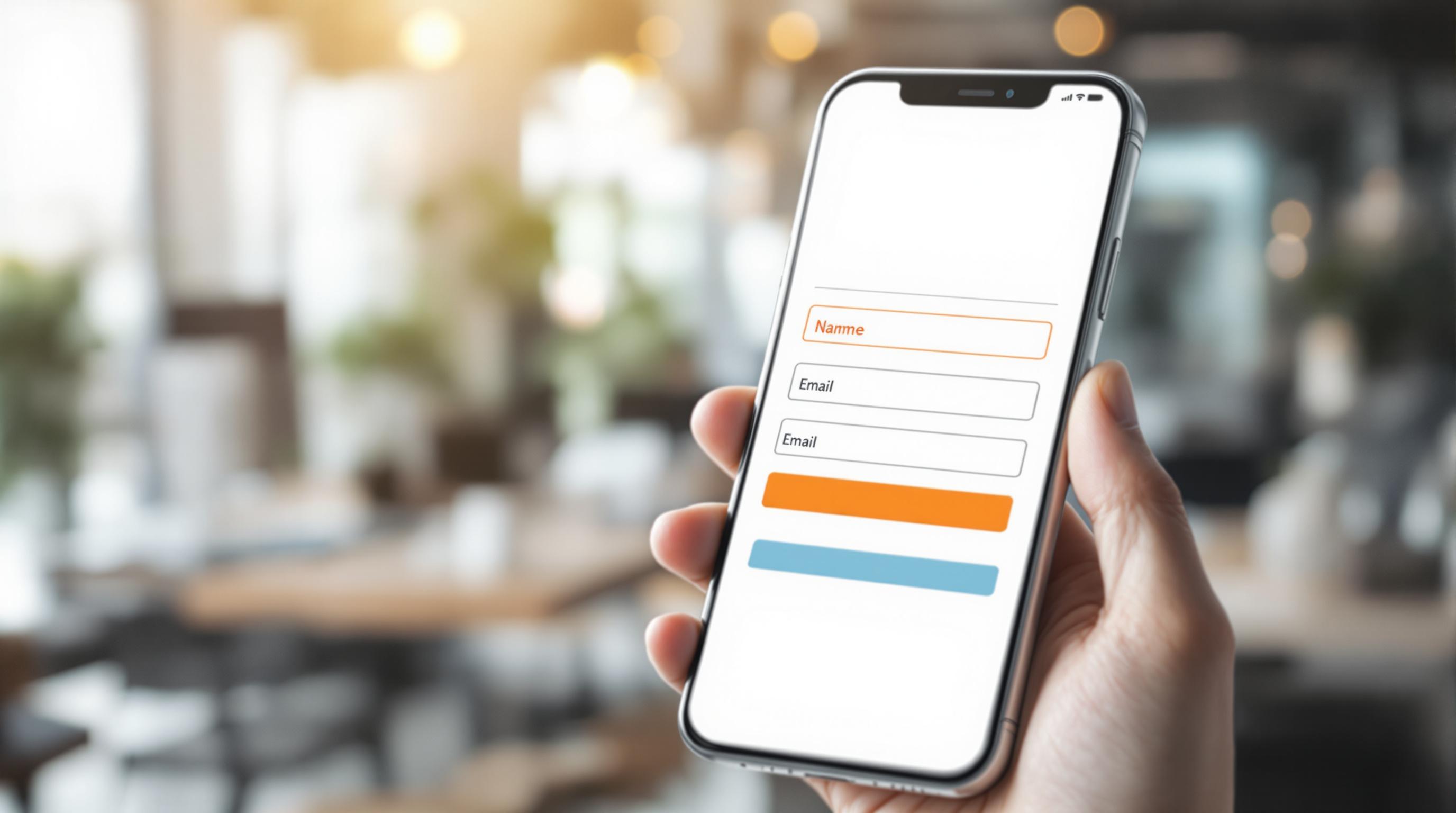Want to nail your mobile template design? Here's what you need to know:
- Responsive Design: Make it work on all screens
- Speed Optimization: Aim for under 3 seconds load time
- Content Layout: Put important stuff first
- Touch-Friendly: Big, easy-to-tap buttons
- Screen Settings: Use viewport meta tag and breakpoints
- Page Speed: Optimize images, cut HTTP requests
- Text Rules: 16px minimum, 1.5 line spacing
- Tap Areas: 45-72 pixels wide, 8px spacing
- Mobile Forms: Keep it short, use right input types
- Pictures and Videos: Compress aggressively, lazy load
Why it matters: Over 60% of web traffic is mobile. A good mobile design boosts conversions, improves SEO, and keeps users happy.
Key takeaway: Test on real devices. What looks good on your desktop might be a mess on phones.
Quick Comparison:
| Feature | Desktop | Mobile |
|---|---|---|
| Screen Size | Large | Small |
| Navigation | Menu bars | Hamburger menu |
| Content | Multi-column | Single column |
| Images | High-res | Compressed |
| Forms | Can be longer | Keep it short |
| Buttons | Smaller OK | Larger for tapping |
Related video from YouTube
Making Templates Fit All Screens
In today's world, your templates need to work on all devices. Why? Because over 60% of website visits come from mobile. Let's dive into how to make your designs work everywhere.
Fitting Different Screen Sizes
First, let's look at the most common mobile screen sizes:
| Resolution | Market Share (Feb 2021 – Feb 2022) |
|---|---|
| 360×640 | 9.24% |
| 414×896 | 7.59% |
| 360×800 | 6.73% |
| 375×667 | 5.37% |
| 375×812 | 4.72% |
So, how do you handle all these sizes? Use responsive design. This means using things like media queries, flexbox, or grid layouts. These tools help your content adjust to fit any screen, from tiny phones to big tablets.
Using One Column
For mobile, keep it simple: use one column. It's easier to read and use on small screens. The Alaska state government website is a great example. They switched to a single column, and boom - their mobile site became much easier to use.
Why does this work? It stops users from having to scroll sideways or zoom in. Plus, it lets you put the important stuff right at the top where people can see it.
Making Buttons Easy to Tap
Now, let's talk buttons. Size matters here. Research shows buttons between 42-72 pixels work best. The sweet spot? 60 pixels. It's big enough to tap easily but doesn't hog the screen.
What about spacing? Aim for 12 to 48 pixels between buttons. This stops people from hitting the wrong button by accident.
Here's a quick guide:
- Big, important buttons: 72 pixels
- Medium buttons: 60 pixels
- Small, less important buttons: 42 pixels
And for spacing:
- Big buttons: 12-24 pixels apart
- Medium buttons: 24-36 pixels apart
- Small buttons: 36-48 pixels apart
One last tip: Google says to have at least 8 pixels of space around buttons. This gives fingers some wiggle room.
Speed and Loading
In today's mobile-first world, speed is everything. A slow site? You're losing visitors, conversions, and search rankings. Let's look at two key ways to make your mobile template lightning-fast.
Making Images Smaller
Images are often the heaviest part of a page. Here's how to slim them down:
- Resize first: Don't use CSS to shrink images. Resize them before uploading. It's a game-changer for file size.
-
Smart compression: Use tools like Kraken or Optimizilla. Aim for:
- Hero images: Under 200 KB
- Product photos: Around 70 KB
- Blog images: About 3 MB
-
Right format, right job:
- PNG: Graphics with transparent backgrounds
- JPG: Photographs
- WebP: Best compression (if your audience's browsers support it)
- Lazy loading: Only load images as users scroll to them. It's a speed boost for initial page loads.
"A fast, well-optimized mobile site will increase your website traffic, generate more potential leads from your site, and improve your conversions." - Cvetan Mihaylov, digital marketing expert at Scaleflex
Saving Website Data
Browser caching is your secret weapon for repeat visitors:
- Turn on browser caching: Store static stuff on users' devices. Fewer server requests = faster loads.
- Use a CDN: Spread your content across global servers. It's like having a local coffee shop in every city.
- Cut HTTP requests: Combine CSS and JavaScript files when you can. Each request slows things down.
- Compress files: Gzip or Brotli compression can shrink your HTML, CSS, and JavaScript.
Google says pages should load in under 2 seconds. Every millisecond matters.
"The limit that most online users would wait for a page to load is 2 seconds." - John Mueller, Google
Content Layout
Mobile template design is all about making the most of limited screen space. Here's how to arrange your content for easy reading on small screens:
Most Important Content First
Mobile users are in a hurry. They'll decide in seconds whether to stay or leave. So, put your key info right at the top.
The 15-Second Rule: That's all the time you've got to grab a mobile user's attention. Your main message needs to be front and center.
How to do it:
- Write short, punchy headlines that get your point across fast
- Put your main offer or call-to-action (CTA) where users see it without scrolling
- Break up your content into bite-sized chunks
Dropbox nails this on their mobile landing page. It's clean, simple, and gets straight to the point. You can see what Dropbox is, how it works, and how to sign up without even scrolling.
Text Size Rules
If users can't read your content, nothing else matters. Here's how to size your text right:
- Body text: Don't go smaller than 13px. Google says 12px and under is too tiny for mobile
- Aim for 16px on high-res screens for the best readability
- Line spacing: Make it about 1.5 times your font size (e.g., 24px spacing for 16px text)
- Headings: Go about 30% bigger than your body text
These are starting points. Always test on real devices to make sure everything's easy to read.
Pro tip: Use responsive design. When screens get narrow, switch from multiple columns to a single column. It makes reading WAY easier on small screens.
"Good typography guides the eye to what matters most and helps users make sense of your content." - Brian Carter, Product Designer at Toptal
10 Must-Check Items
Designing mobile templates? Here's what you need to nail:
1. Responsive Design
Your site should look good on all devices. Why? Over half of all searches happen on mobile. It's not optional anymore.
2. Loading Speed
Slow sites kill conversions. Aim for 4 seconds or less. Even a 1-second delay can cost big:
Amazon could lose $1.6 billion in annual sales. Bing? A 4.3% drop in revenue per visitor.
Speed up your site: optimize images, use browser caching, and cut down on HTTP requests.
3. Font Readability
Make your text easy to read:
- Body text: At least 13px (16px is better for high-res screens)
- Line spacing: About 1.5x your font size
- Headings: Roughly 30% bigger than body text
4. Touch-Friendly Navigation
Mobile users tap, not click. Make it easy:
- Buttons: 42-72 pixels (60 is ideal)
- Space between elements: 12-48 pixels
5. Content Prioritization
Mobile users are impatient. Follow the 15-Second Rule: key message and CTA visible in 15 seconds, no scrolling needed.
6. Single-Column Layout
Keep it simple. One column works best on mobile. It's easier to read and no one likes horizontal scrolling.
7. Form Optimization
Long forms? Bad idea. They can slash mobile conversion rates by 50%. Ask only what you NEED to know.
8. Cross-Browser Compatibility
Your site should work on all browsers and operating systems. Use online tools to test thoroughly.
9. Interactive Elements
Buttons, sliders, dropdowns - make them touch-friendly. And don't forget mobile-specific actions like swipes and pinch-to-zoom.
10. Mobile-Friendly Popups
If you must use popups, make sure they work on mobile. Bad popups = frustrated users = higher bounce rates.
Screen Settings
Let's talk about setting up your mobile template for different screen sizes. It's a big deal for making sure your site works well on all devices.
The Viewport Meta Tag
This tag is super important. It tells mobile browsers how to display your page. Without it, your site might look tiny on phones. Here's what you need:
<meta name="viewport" content="width=device-width, initial-scale=1" />
This line makes your page fit the width of the device and sets the zoom to 100%. Simple, but it does the job.
Breakpoints
Breakpoints are where your layout changes for different screen sizes. You don't need one for every device out there. Focus on these main ones:
- Mobile: Up to 576px
- Tablets: 577px to 768px
- Large Tablets: 769px to 1024px
- Desktops: 1025px to 1440px
- Large Desktops: 1441px and up
Here's how you might use these in CSS:
/* Mobile */
@media only screen and (max-width: 576px) {
.container {
width: 100%;
}
}
/* Tablets */
@media only screen and (min-width: 577px) and (max-width: 768px) {
.container {
width: 80%;
}
}
Mobile-First Approach
Start with the mobile layout and work your way up. It's smart because it makes sure your site works on small screens first.
"Over 60% of web traffic comes from mobile devices. Designing for small screens first just makes sense." - Luke Wroblewski, Google Product Director
Fluid Grids and Flexible Images
Use percentages instead of fixed pixels. It helps your layout adjust to different screen sizes. For images, try this CSS:
img {
max-width: 100%;
height: auto;
}
This makes sure images look good on all screen sizes.
Testing on Real Devices
Don't just use your computer's browser to test. Try your site on actual phones and tablets. Some popular screen sizes to check:
- 360x800 (Samsung Galaxy S21, Xiaomi Redmi Note 9 Pro)
- 390x844 (iPhone 12, iPhone 12 Pro)
- 393x873 (Google Pixel 6a, Xiaomi Mi 10T Pro)
These sizes cover a lot of mobile users, so it's worth making sure your site looks good on them.
Page Speed
In today's mobile-first world, page speed is crucial. With mobile devices accounting for over half of web traffic, a slow site can hurt your engagement, conversions, and search rankings.
Here's why page speed matters and how to speed up your mobile template:
Slow Loading Hurts
Slow pages kill conversions:
- 53% of mobile users leave if a site takes over 3 seconds to load
- A 0.1-second speed boost can increase form submissions by 26%
- Just 1 millisecond faster can boost customer engagement by 5.2%
These aren't just stats. They're lost business opportunities.
Google Cares About Mobile Speed
Since July 2018, mobile page speed has been a ranking factor. If your mobile site is slow, you're not just losing visitors - you might be dropping in search results too.
Speed Up Your Site
1. Optimize Images
Compress images and use formats like WebP. Aim for hero images under 200 KB and product photos around 70 KB.
2. Cut HTTP Requests
Google says mobile pages should have less than 75 HTTP requests. Combine CSS and JavaScript files to reduce these.
3. Use Browser Caching
This speeds up load times for returning visitors by storing static files locally.
4. Lazy Load
Only load images and videos as users scroll to them. This can really cut initial load times.
5. GZIP Compression
This saves bandwidth and speeds up pages while reducing server load.
Real Results
"Vodafone Italy created a Web Vitals-focused mobile version of its website. The result? An 8% increase in sales compared to the non-optimized version." - Russ Jeffery, Director of Platform Strategy at Duda
This shows speed optimization directly impacts your bottom line.
Key Speed Metrics
Focus on these Core Web Vitals:
| Metric | Good Score | Measures |
|---|---|---|
| Largest Contentful Paint (LCP) | Under 2.5s | Loading speed |
| First Input Delay (FID) | Under 100ms | Interactivity |
| Cumulative Layout Shift (CLS) | Under 0.1 | Visual stability |
Test Your Speed
Use these tools to check your mobile page speed:
- Google PageSpeed Insights
- Chrome Developer Tools
- GTmetrix
- WebPageTest
A good Lighthouse score for mobile is usually above 70.
sbb-itb-645e3f7
Text Rules
Let's talk about making your mobile content easy to read. It's all about the right fonts and spacing.
Font Size Matters
Here's the deal: go big with your text. Apple says use at least 17pt for body text. Google? They're cool with 16sp (that's like 16pt on iOS). But if you want to be extra inclusive, WCAG 2.0 suggests 18pt for regular text and 14pt for bold.
Why so big? Simple. No one likes squinting at their phone. Plus, it's a game-changer for folks with visual impairments. And let's face it, with over 60% of web traffic coming from mobile, readable text isn't just nice - it's a must.
Line Height and Spacing
Getting your line height right is key. For mobile, shoot for 1.3 to 1.45 times your font size. It's the sweet spot between cramped and spacey.
Here's a quick tip for Android devs:
<TextView
android:layout_width="wrap_content"
android:layout_height="wrap_content"
android:textSize="15sp"
android:lineSpacingExtra="4sp"
android:text="This text is easy on the eyes"/>
Character Count and Readability
On mobile, shorter lines are better. Aim for 30-40 characters per line. It might seem short, but it works. It keeps things readable and prevents that annoying side-scroll.
Contrast is King
Ever tried reading light gray on white? It's a nightmare. Stick to these contrast ratios:
- Normal text (up to 24px): 4.5:1
- Large text (at least 19px bold or 24px regular): 3:1
This makes your text pop, even in bright light or on older screens.
Typography Hierarchy
Guide your readers with different text sizes:
- Headings: Double your body text size
- Subheadings: 1.5 times your body text size
- Body text: Your base size (at least 16px)
It helps users scan quickly - crucial on mobile where attention spans are short.
Font Choice Matters
Stick to system fonts for body text. They're easy to read and load fast. Save the fancy fonts for headings, if you must.
Andrée Lange, a digital design pro, puts it well:
"Your main goal should be creating an intuitive, inclusive web experience that communicates effectively to everyone, regardless of their abilities."
In mobile design, readability trumps style every time.
Test It Out
Don't just trust your desktop view. Check your text on real mobile devices. Look at it in portrait and landscape. Try different screen sizes and lighting. What looks great on your new iPhone might be a mess on an older Android.
Tap Areas
Over 60% of web traffic comes from mobile devices. That's why making buttons and links easy to tap is a big deal for mobile usability.
Size Matters
When it comes to tap areas, bigger is better. Here's what the tech giants recommend:
- Apple: 44x44 pixels minimum
- Microsoft: 34x34 pixels (26x26 minimum)
- Nokia: 28x28 pixels minimum
But here's the thing: these are just minimums. For the best user experience, go bigger.
The average adult thumb is about 1 inch wide (that's roughly 72 pixels). Index fingers? They're about 45-57 pixels wide.
So, what's the sweet spot? Aim for touch targets between 45-72 pixels wide. This range works well for both finger and thumb taps.
Give Your Buttons Some Breathing Room
Size isn't everything. You need to space out your tap areas too. Google says to keep at least 8 pixels between touch targets. This helps prevent accidental taps (we've all been there, right?).
Real-World Example: Target's App Redesign
Target nailed it with their app redesign. They focused on two main features, creating large, easy-to-tap buttons. These buttons were about 2cm × 2cm (0.8in × 0.8in). The result? Users could easily tap while walking through the store. This simple change boosted in-app engagement during store visits.
Not All Buttons Are Created Equal
Use size to show which buttons are most important:
- Big deal buttons: 72 pixels
- Medium importance: 60 pixels
- Nice-to-have: 42 pixels
This size difference doesn't just look good - it guides users to your most important actions.
Fitts' Law: The Science Behind Taps
Fitts' law is all about how long it takes to reach a target. For mobile design, this means:
- Put important buttons where thumbs can easily reach them
- Make them big enough to tap without needing pinpoint accuracy
Test, Test, and Test Again
Don't just trust the guidelines - test your design on real devices. The Glow Baby app learned this the hard way. They showed sleeping time history, but for short naps, the tap targets were tiny. Users got frustrated fast.
The takeaway? Always test your designs on different devices and screen sizes. Your users will thank you.
Mobile Forms
Over 60% of web traffic comes from mobile devices. That's why creating user-friendly mobile forms is key for boosting engagement and conversions.
Here's how to nail your mobile form design:
Keep It Short and Sweet
Cut the fluff. Baymard Institute found most online services could slash their form fields by 20-60%. Aim for three fields or fewer when possible. Why? Every extra field ups the chance of users bailing.
Take Airbnb's mobile sign-up form. It asks for just three things: email, name, and password. Simple, right? This lean approach cuts friction and boosts completion rates.
Design for Thumbs
Mobile users navigate with their thumbs. So make your form elements big enough to tap easily. Apple says touch targets should be at least 44x44 pixels. But don't stop there. Leave plenty of space between elements to avoid mis-taps.
"Mobile forms should be designed to be user-friendly and accessible on smaller screens." - Jotform's blog
Use the Right Input Types
Want to speed up form completion? Display the right keyboard for each field type. It's a small change that makes a big difference:
- Use
type="email"for email addresses - Use
type="tel"for phone numbers - Use
type="date"for date pickers
Leverage Mobile Features
Make the most of what mobile devices can do. Let users:
- Upload photos straight from their camera
- Use GPS for location data
- Access contacts for personal info
- Use biometric authentication for secure logins
These features can make filling out forms a breeze.
Progressive Disclosure
Got a long form? Break it into bite-sized chunks. This technique, called progressive disclosure, can boost completion rates big time.
"The more complex a form looks, the more likely users will abandon the process." - Nick Babich, UX designer
By showing one question at a time, even lengthy forms feel less daunting.
Optimize for Speed
Mobile users are often on the go and short on patience. Make sure your forms load fast and respond instantly. Try these tricks:
- Lazy load images
- Minimize HTTP requests
- Use browser caching
Here's a fun fact: CXL Institute found that single-column forms are filled out 15.4 seconds faster than multi-column forms on mobile.
Provide Clear Feedback
Keep users in the loop. Use inline validation to catch errors early. When something goes wrong, give clear, friendly error messages.
Instead of a boring "Invalid input" message, try something like: "Oops! Please enter a valid email address (e.g., name@example.com)."
Test, Test, and Test Again
Remember, the proof is in the pudding. Test your forms on different devices and get user feedback. What works on your shiny new iPhone might be a nightmare on an older Android device.
Pictures and Videos
Mobile template design hinges on optimizing pictures and videos. With mobile devices accounting for over 60% of web traffic, fast-loading media can make or break your user experience.
Optimize Images for Speed
Large image files slow down your mobile site. Here's how to keep things fast:
Compress aggressively. Aim for hero images under 200 KB and product photos around 70 KB. Tools like TinyIMG can help.
Choose the right format. Use JPG for photos, GIF for icons and illustrations. Consider WebP for superior compression.
Resize for mobile. Don't rely on CSS to shrink images. Resize them before uploading. For mobile screens, high-res images should be at least 800 x 800 pixels for zoom functionality.
Implement lazy loading. Only load images as users scroll to them. This can dramatically improve initial page load times.
"If you've compressed any images and videos, then your site should already be loading faster." - William A, Community & Social Media Support
Video Optimization Techniques
Videos can engage users but also slow down your site. Here's how to keep video content lean:
Compress video files. Use tools like HandBrake to reduce file size. Aim for under 10 MB for background videos.
Convert to HTML5 formats. Use MP4 or WebM for better compatibility across devices and browsers.
Remove unnecessary audio. For muted videos, strip out the audio track to save on file size.
Implement streaming. Use a CDN to stream videos in small chunks for quicker playback.
Defer loading. Load videos only after the initial page content has loaded.
Smart Media Usage
On mobile, less is often more. Here are some tips:
Curate carefully. Only include images and videos that enhance understanding of your product or service.
Use white space. Don't overcrowd your mobile landing page. White space creates a clean, organized layout.
Prioritize above-the-fold content. Ensure your most important visual elements load quickly and are immediately visible.
Real-World Impact
Optimizing media can significantly affect your site's performance:
"Half of customers abandon shopping carts if pages take more than six seconds to load." - Cody Arsenault, Author at KeyCDN
Testing Steps
Testing your mobile template on different devices is key for a smooth user experience. Here's how to do it:
Use Browser Developer Tools
Start with your browser's built-in responsive design mode. Chrome's DevTools lets you mimic various device sizes and orientations. This quick check can spot obvious layout issues early on.
Leverage Online Testing Tools
Several online platforms offer robust testing options:
1. Browserstack
Gives access to over 2,000 real mobile devices and browsers. Users found 15% more bugs on real devices compared to emulators in 2022.
2. LambdaTest
Offers real-time testing on 3,000+ browser and OS combos. Shopify cut their testing time in half using LambdaTest for cross-browser checks.
A simple tool for quick responsive design checks. Great for seeing how your template adapts to different screen sizes.
Test on Physical Devices
Emulators are handy, but real devices are best. Set up a device lab with popular smartphones and tablets. Include both high-end and budget devices.
Pro tip: Focus on devices your target audience uses. For a business app, prioritize iPhones and Samsung Galaxy models - they're popular with professionals.
Check Performance Metrics
Use Google's PageSpeed Insights to analyze your mobile template's performance. In 2021, sites meeting Core Web Vitals thresholds saw 24% fewer visitors leaving.
Keep an eye on these metrics:
- Largest Contentful Paint (LCP): Aim for under 2.5 seconds
- First Input Delay (FID): Should be less than 100 milliseconds
- Cumulative Layout Shift (CLS): Keep it below 0.1
Conduct User Testing
Get real users involved. In 2020, companies doing regular user testing were 389% more likely to report high customer satisfaction.
Create task-based scenarios for testers on various devices. This can uncover issues that automated tests might miss.
Automate Your Testing Process
For ongoing checks, think about automated testing. Tools like Selenium or Appium can run tests on multiple devices at once, saving time and keeping quality consistent.
Spotify uses automated testing to check their mobile app on hundreds of device setups before each release. This has helped them keep a 4.7-star rating on both iOS and Android app stores.
Wrap-Up
Mobile template design can make or break your online presence. With most web traffic coming from mobile devices, it's a big deal. Let's recap the key points:
Responsive Design
Your site needs to work well on all devices. It's not just about looks - it affects user experience and SEO. Google now treats your mobile site as your main site.
Speed Matters
Mobile users don't like to wait. Even small delays can cost you. Amazon found that a tiny delay could lead to a 1% drop in sales. So, optimize your images, use browser caching, and cut down on HTTP requests.
Design is important, but don't forget about content. Keep it short, easy to scan, and useful. Use short paragraphs and clear headings for mobile readers.
Touch-Friendly Navigation
Mobile users use their thumbs. Make sure buttons and links are big enough to tap. Apple says touch targets should be at least 44x44 pixels.
Mobile-Friendly Forms
Long forms don't work on mobile. Keep them short. Airbnb's mobile sign-up only asks for email, name, and password. This helps more people complete the form.
Test, Test, Test
Don't guess - test your mobile design on different devices and browsers. Spotify tests their app on hundreds of devices before each update. That's why their app has high ratings.
Use Mobile Features
Take advantage of what mobile devices can do. Let users upload photos from their camera or use GPS. These features can make the user experience better.
Keep working on your mobile design. It pays off. GreenPal's CEO said that after their mobile redesign, 82% of people finished signing up on mobile devices. That's way up from 4% before.
FAQs
What are the requirements for a landing page?
A killer landing page turns visitors into leads or customers. Here's what you need:
Clear, snappy copy: Keep it short and sweet. Break up text with headers and bullet points. Your mobile users will thank you.
Eye-catching CTA: Make your call-to-action pop. It should scream "Click me!" Think Dropbox's "Sign up for free" button - you can't miss it.
Irresistible value prop: Tell visitors why they should care. Focus on what's in it for them, not just what you're offering.
Next steps on a silver platter: Don't make users hunt for what to do next. Put CTAs where they can't be missed and use colors that stand out.
Tug at heartstrings: Use words and images that make your audience feel something.
Show you're legit: Sprinkle in testimonials, reviews, or big-name client logos. It builds trust.
Visuals that wow: Use top-notch images or videos that work with your copy. Just make sure they load fast on mobile.
Keep it simple: Ditch anything that doesn't push towards your main goal. Less is more.
Mobile-friendly: Over 60% of web traffic is mobile. Your page better look good on phones and tablets.
"Mobile landing pages can be powerful conversion tools - but only if done right!"
A well-crafted landing page can seriously boost your conversions. DigitalMarketer saw a 15% jump in event sign-ups just by tweaking their page for mobile users.
Don't set it and forget it. Keep testing and tweaking based on how people actually use your page. A/B testing is your friend here - it'll help you fine-tune for maximum impact.