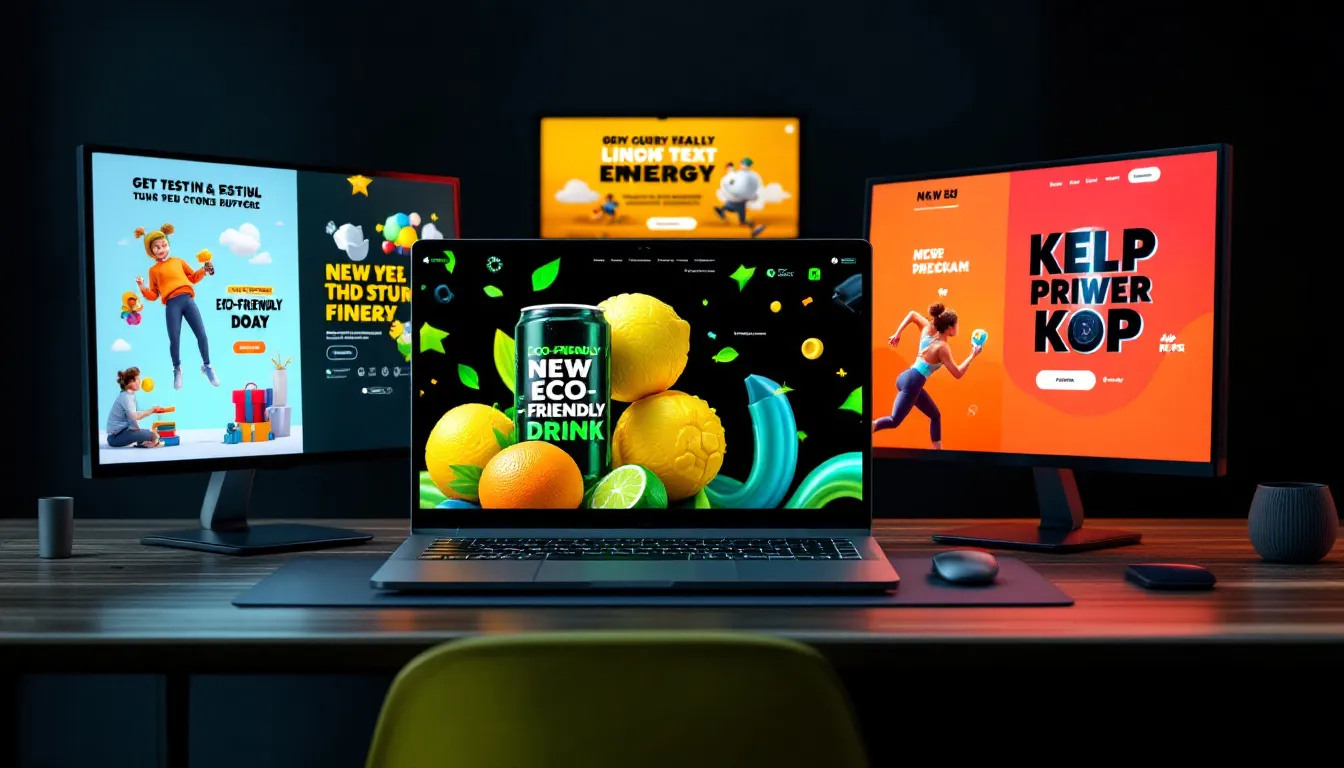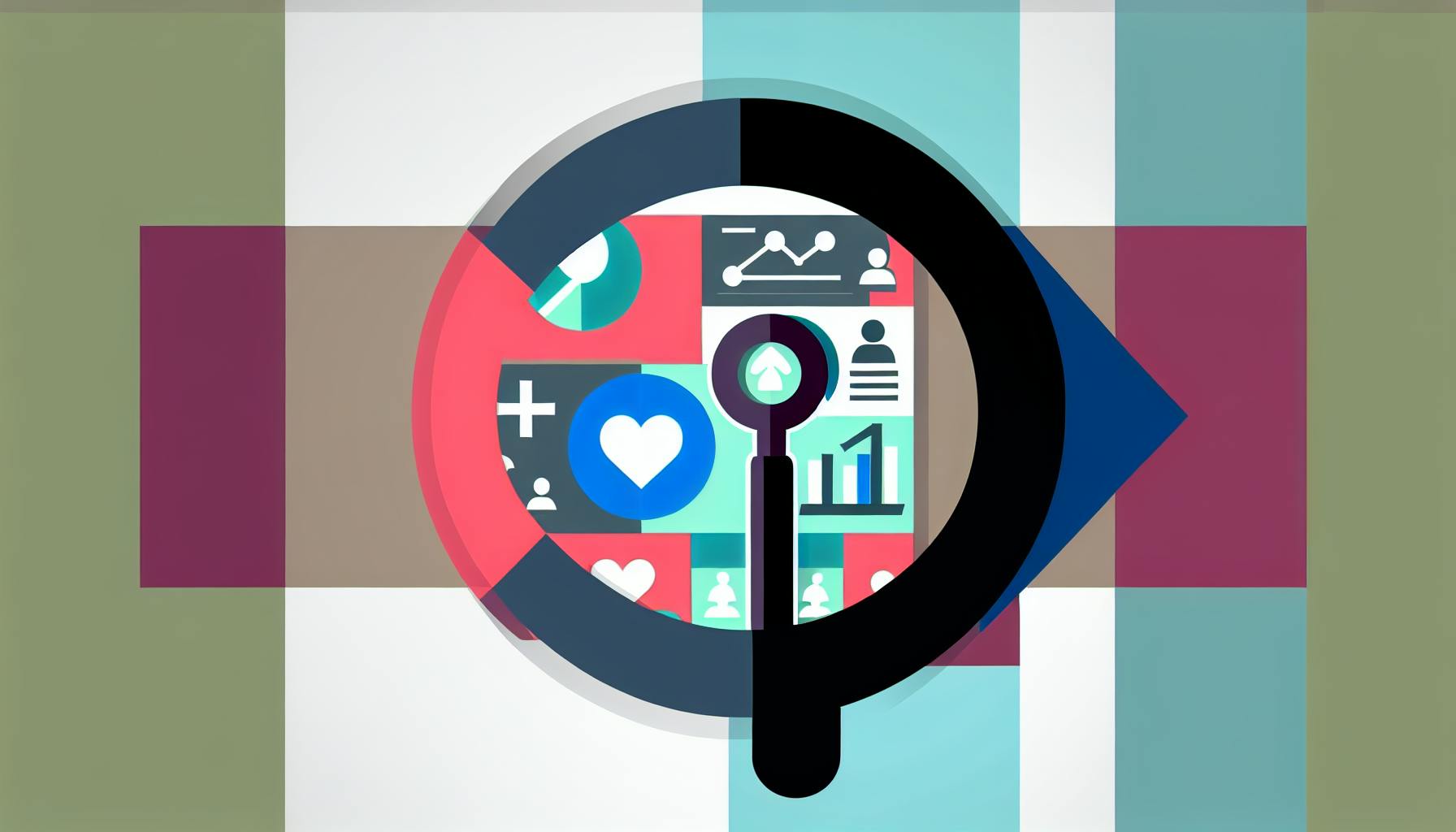Mobile image optimization can make or break your site's performance. Slow-loading images frustrate users and hurt your site's ranking on Google. Here's a quick 10-step guide to fix that:
- Choose the Right Format: Use JPEG for photos, PNG for graphics, and WebP or SVG for modern, lightweight options.
- Compress Images: Shrink file sizes with tools like TinyPNG or ImageOptim.
- Set Up Responsive Images: Ensure images fit all screen sizes using
srcsetandsizes. - Speed Up Delivery: Use a Content Delivery Network (CDN) to load images faster.
- Implement Lazy Loading: Load images only when users scroll to them.
- Organize Metadata: Clean up unnecessary data and write clear alt text for SEO.
- Adopt Modern Formats: Use WebP or AVIF for smaller, high-quality images.
- Test Performance Regularly: Use tools like Google PageSpeed Insights to monitor load times.
- Enable Browser Caching: Reduce repeat downloads with proper caching settings.
- Balance Quality and Size: Keep images sharp while minimizing file sizes.
Quick Comparison Table
| Step | Purpose | Tools/Methods |
|---|---|---|
| Choose the Right Format | Match format to image type | JPEG, PNG, WebP, SVG, AVIF |
| Compress Images | Reduce file size | TinyPNG, ImageOptim |
| Responsive Images | Adapt to screen sizes | srcset, sizes |
| Speed Up Delivery | Faster load times | CDN (e.g., Cloudflare) |
| Lazy Loading | Load only when needed | loading="lazy", JavaScript |
| Organize Metadata | SEO & smaller file sizes | Alt text, remove EXIF data |
| Modern Formats | Smaller, better quality | WebP, AVIF |
| Test Performance | Monitor speed | PageSpeed Insights, GTmetrix |
| Browser Caching | Faster repeat visits | Cache-Control headers |
| Balance Quality & Size | Visual clarity | Compression tools, resizing |
Follow these steps to make your site faster, improve user experience, and boost search rankings. Let’s dive into the details.
Optimize Images for Website - WHY and HOW You Should be ...
Image Format Selection
Choose the right image format to improve mobile website performance.
Comparing Common Image Formats
Different image formats work best for specific needs. Here's a quick breakdown:
| Format | Best For | Key Features | File Size |
|---|---|---|---|
| JPEG | Photos, complex visuals | Broad support, good color depth | Medium to large |
| PNG | Graphics, logos, text | Transparency, lossless quality | Larger |
| WebP | General use | Smaller than JPEG/PNG by 25-35% | Highly compressed |
| SVG | Icons, logos, graphics | Scales without losing quality | Minimal (vector only) |
Let’s dive deeper into each format and when to use them.
JPEG (Joint Photographic Experts Group)
Great for photos and detailed images. Modern JPEG encoding improves compression while maintaining visual quality, making it ideal for faster loading.
PNG (Portable Network Graphics)
Perfect for graphics requiring transparency or sharp edges. For smaller file sizes, use PNG-8 for images with fewer colors.
WebP
WebP delivers smaller file sizes - about 25-35% less than JPEG or PNG - while maintaining quality. Available in both lossy and lossless versions.
SVG (Scalable Vector Graphics)
Best for icons and logos. SVG files are lightweight and can scale infinitely without losing clarity, but they’re limited to vector-based graphics.
How to Choose the Right Format
Match the image type and purpose to the most suitable format:
- Photos and Realistic Images: Use JPEG or WebP for balanced quality and file size.
- Graphics with Transparency or Text: Opt for PNG or SVG.
- Icons and Logos: Choose SVG or PNG-8 for clean, sharp visuals.
- Simple Illustrations: Go with WebP or SVG for efficiency.
Consider Device Compatibility and Quality Needs
- Device Support: Check your site's analytics to understand device usage. Use WebP with fallback options like JPEG or PNG for older browsers.
- Quality Requirements:
- For marketing visuals, prioritize higher-quality JPEG or WebP.
- For thumbnails, use compressed JPEG.
- For UI elements, stick with SVG or PNG-8.
- For product photos, WebP with a JPEG fallback works well.
Choosing the right format is just the first step. Next, focus on compressing files to further enhance mobile performance.
Image Compression Methods
Reducing image file sizes while keeping quality intact is crucial for mobile optimization. After choosing the right format, compression helps shrink file sizes further, speeding up mobile performance.
Compression Types Explained
Image compression comes in two main types:
-
Lossless Compression
- Keeps the original quality intact.
- Reduces file size by removing unnecessary metadata.
- Ideal for logos, screenshots, and graphics with text.
- Achieves about a 20–30% reduction in file size.
-
Lossy Compression
- Removes some image data to significantly reduce file size.
- Produces much smaller files compared to lossless methods.
- Best for photos and detailed images.
- Can reduce file size by 50–90% while keeping acceptable quality.
| Compression Type | Best For | File Size Reduction | Quality Impact |
|---|---|---|---|
| Lossless | Logos, graphics, screenshots | 20–30% | No quality loss |
| Lossy | Photos, general images | 50–90% | Slight to moderate loss |
Top Compression Tools
Desktop Applications
- ImageOptim (Mac)
- Handles batch processing.
- Automatically removes metadata.
- Offers adjustable compression levels.
- Free to use.
Web-Based Solutions
- TinyPNG
- Works with PNG and JPEG formats.
- Uses lossy compression while keeping transparency intact.
- Includes a free option and scalable premium plans for higher usage.
Compression Settings Guide
Here are recommended targets for different image types:
| Image Type | Maximum File Size | Recommended Compression Level |
|---|---|---|
| Hero Images | 200 KB | 60–70% quality |
| Product Photos | 100 KB | 70–80% quality |
| Thumbnails | 30 KB | 50–60% quality |
| Icons | 10 KB | 80–90% quality |
Quality Control Tips
- Test compressed images on various devices.
- Compare the compressed version to the original at its actual display size.
- Check for clear edges and readable text after compression.
- Evaluate load times before and after optimization to confirm improvements.
Responsive Image Setup
After optimizing image formats and compression, the next step is to adjust visuals for different device sizes. This ensures that images look great and load efficiently on mobile, tablets, and desktops.
Srcset and Sizes Setup
The srcset and sizes attributes help browsers pick the best image version based on the user's device and screen size.
<img
src="image-800w.jpg"
srcset="image-400w.jpg 400w,
image-800w.jpg 800w,
image-1200w.jpg 1200w"
sizes="(max-width: 400px) 100vw,
(max-width: 800px) 80vw,
1200px"
alt="Product description"
>
The sizes attribute is configured based on common layout breakpoints:
| Viewport Width | Image Width | Device Type |
|---|---|---|
| Less than 400px | 100vw | Mobile phones |
| 400px - 800px | 80vw | Tablets |
| More than 800px | 1200px | Desktops/large screens |
These settings ensure images adapt seamlessly across devices, offering a consistent experience.
Image Size Variations
Creating multiple versions of each image strikes a balance between quality and performance. Below is a guide for common image types:
| Image Type | Mobile (400w) | Tablet (800w) | Desktop (1200w) |
|---|---|---|---|
| Hero Images | 400 × 300px | 800 × 600px | 1200 × 900px |
| Product Photos | 300 × 300px | 600 × 600px | 900 × 900px |
| Thumbnails | 150 × 150px | 300 × 300px | 450 × 450px |
Tips for Implementation:
- Use server-side scripts or tools to automate the creation of image variations.
- Follow a consistent naming convention for file versions (e.g.,
image-400w.jpg,image-800w.jpg). - Opt for WebP format for modern browsers, but include JPEG or PNG as fallback options.
- Maintain the same aspect ratio across all sizes to avoid distortion.
Browser Support Considerations
- Modern browsers fully support
srcsetandsizes. - Always include a fallback
srcattribute for older browsers. - Test how images respond in both portrait and landscape orientations.
- Check image quality on high-DPI screens to ensure clarity.
Image Loading Speed
Delivering images quickly improves load times and creates a better experience for mobile users.
CDN Implementation
Using a Content Delivery Network (CDN) is a smart way to optimize mobile image delivery. CDNs work by storing your images on servers located closer to your users, which helps reduce delays and speeds up loading. Make sure your CDN is configured with proper cache headers and supports HTTPS. Pairing CDN distribution with browser caching can make load times even faster.
Browser Cache Setup
Browser caching saves images locally on a user's device, speeding up future visits. To configure this, adjust your server's HTTP headers with directives like Cache-Control, Expires, and ETag. These settings tell browsers how long to store images and when to check for updates. Here’s an example setup:
Cache-Control: public, max-age=31536000, immutable
Expires: Wed, 23 Mar 2026 00:00:00 GMT
ETag: "abc123"
Set cache durations based on how often your images are updated. Use versioned image URLs to manage updates effectively:
- Version Control: Add unique identifiers to image URLs (e.g.,
logo.jpg?v=2) so browsers fetch new versions when changes are made. - Selective Invalidation: Only clear cached images when updates are necessary, to avoid unnecessary reloads.
sbb-itb-645e3f7
Delayed Image Loading
Lazy loading is a smart way to boost your page's speed by delaying the loading of off-screen images. When paired with CDN and caching, it helps speed up the initial page load, especially on mobile devices, by only loading what’s immediately needed.
Why Use Lazy Loading?
Here’s how lazy loading can improve mobile performance:
- Cuts down initial page size by loading only the images currently in view.
- Speeds up the First Contentful Paint (FCP) since off-screen images don’t delay rendering.
- Saves data by skipping the download of images users never scroll to.
- Improves memory usage by reducing the number of images loaded at once.
This technique is particularly useful for long pages, such as e-commerce product listings, where only the visible items are loaded first.
How to Set It Up
There are a few ways to implement lazy loading:
-
Native Lazy Loading
Modern browsers support lazy loading natively - no extra JavaScript needed. Just add the
loading="lazy"attribute to your image tags:<img src="product-image.jpg" loading="lazy" alt="Product Name"> -
JavaScript-Based Lazy Loading
For more control, use JavaScript with an
IntersectionObserver:const images = document.querySelectorAll('img[data-src]'); const observer = new IntersectionObserver((entries) => { entries.forEach(entry => { if (entry.isIntersecting) { entry.target.src = entry.target.dataset.src; observer.unobserve(entry.target); } }); }); images.forEach(img => observer.observe(img)); -
Use Placeholders
Add a placeholder image while the actual image loads. This keeps the layout intact and improves user experience:
<img src="data:image/svg+xml,%3Csvg xmlns='http://www.w3.org/2000/svg'/%3E" data-src="actual-image.jpg" style="background: #f0f0f0;" loading="lazy" alt="Product description">
Tips for Best Results
- Set a buffer distance of 1–2 viewport heights to preload images just before they come into view.
- Use lightweight placeholders to maintain layout stability.
- Handle errors gracefully (e.g., fallback images for broken links).
- Test your implementation using developer tools to ensure everything works smoothly.
Image Data Management
Managing image data is a critical step to improve both SEO and mobile load speeds. By refining how image data is handled, you can enhance website performance and user experience.
Alt Text and Naming
The way you name image files and write alt text has a big impact on SEO and accessibility. Here’s how to do it right:
- Choose descriptive file names: Use names like
blue-denim-jacket-front-view.jpginstead of generic ones likeIMG_1234.jpg. - Stick to lowercase and hyphens: For example,
mens-running-shoes.jpgworks better thanMensRunningShoes.JPG. - Keep it short and clear: Avoid overly long or complex file names.
For alt text, describe the image clearly and include its purpose:
Good example
<img src="blue-denim-jacket-front-view.jpg" alt="Classic blue denim jacket with brass buttons, front view" loading="lazy">
Bad example
<img src="IMG_1234.jpg" alt="jacket" loading="lazy">
Finally, don’t forget to clean up unnecessary metadata in your image files.
Data Cleanup
Cleaning up image data can further reduce file sizes without sacrificing quality. Here’s what to focus on:
- Remove EXIF metadata: This reduces file size while keeping the image intact.
- Strip ICC color profiles: Only keep these if they’re absolutely necessary.
- Eliminate embedded thumbnails: Thumbnails aren’t needed for web images and just add bulk.
Automating this process with server-side scripts or image optimization tools ensures that metadata is stripped before the images are delivered to users. This is especially important for mobile performance.
Modern Image Formats
Once you've chosen the right format for your content, modern options like AVIF and WebP can further boost mobile performance. Let’s take a closer look at the advantages of AVIF and WebP, along with tips for implementing them effectively with fallback options.
Why Choose AVIF and WebP?
WebP offers smaller file sizes - about 25–35% smaller than JPEG - while still supporting both lossy and lossless compression, as well as transparency. AVIF takes this a step further with better compression, HDR support, and the ability to handle both still and animated images.
Here’s a quick breakdown of their features:
-
WebP:
- Produces file sizes significantly smaller than JPEG while maintaining similar quality.
- Handles transparency more efficiently than PNG.
- Retains excellent color depth and sharpness.
-
AVIF:
- Compresses images even more effectively than WebP.
- Provides high-quality visuals at smaller file sizes.
- Supports both still and animated images, making it versatile.
Ensuring Compatibility Across Browsers
To ensure your images work across all browsers, use the HTML <picture> element for fallback options. Here’s an example:
<picture>
<source type="image/avif" srcset="image.avif">
<source type="image/webp" srcset="image.webp">
<img src="image.jpg" alt="Product image" loading="lazy">
</picture>
Steps to implement:
- Create multiple versions of each image (AVIF, WebP, and a traditional format like JPEG).
- Use the
<picture>element to provide fallback options for browsers that don’t support modern formats. - Check browser compatibility with tools designed to identify supported formats.
Performance Testing
Testing regularly ensures your mobile images load fast and stay efficient.
Testing Tools Guide
Google PageSpeed Insights remains a go-to tool for mobile performance testing in 2024. Pay attention to these key metrics:
- Largest Contentful Paint (LCP): Aim for under 2.5 seconds.
- First Contentful Paint (FCP): Keep it below 1.8 seconds.
- Cumulative Layout Shift (CLS): Stay under 0.1.
To track these metrics, rely on tools like PageSpeed Insights, Chrome DevTools, and GTmetrix:
-
PageSpeed Insights
Enter your URL, select mobile testing, and review the tool's image-related suggestions. -
Chrome DevTools
Open the Network tab, filter by "Img", and monitor individual image load times. -
GTmetrix
Use it to compare results with PageSpeed Insights, analyze the waterfall chart, and check image compression scores.
Regular Testing Plan
A consistent testing routine is key to maintaining strong performance. Here's a suggested schedule:
Weekly Tests
- Scan mobile performance.
- Inspect new image uploads.
- Track compression ratios.
Monthly Reviews
- Evaluate site speed trends.
- Check how images are being delivered.
- Adjust optimization tactics as needed.
Quarterly Audits
- Conduct a detailed performance analysis.
- Update image formats if necessary.
- Review and tweak CDN configurations.
Set up automated monitoring with tools like WebPageTest. Receive alerts if image performance drops below acceptable levels. Test during various conditions, including:
- Peak traffic hours (9 AM - 5 PM EST).
- Off-peak times.
- Different geographic locations.
Following these steps ensures your mobile image delivery remains top-notch.
Summary
Checklist Review
Key Actions to Improve Image Performance:
- Choose the Right Format: Use JPEG for photos, PNG for graphics with transparency, and SVG for logos and icons.
- Apply Compression: Use lossy or lossless compression methods, targeting 60-80% compression to maintain quality.
- Set Up Responsiveness: Use the
srcsetandsizesattributes to adapt images for various screen sizes and devices. - Boost Loading Speed: Utilize a CDN for faster delivery and enable browser caching with 30-day cache-control headers.
- Enable Lazy Loading: Delay loading of below-the-fold images to improve initial page load.
- Manage Metadata: Keep metadata clean, write descriptive alt text, and use logical file names.
- Adopt Modern Formats: Use WebP and AVIF formats with fallback options for unsupported browsers.
- Test Performance Regularly: Use tools like PageSpeed Insights and GTmetrix to monitor and refine performance.
- Optimize Image Sizes: Resize images to match their display dimensions.
- Compress Delivery: Enable Brotli or Gzip compression for faster image delivery.
Use this guide to fine-tune your optimization strategy and improve mobile image performance on your site.
Next Steps
Steps to Implement:
1. Audit Your Images
Start by cataloging your images - note their formats, file sizes, and load times. This will help establish a baseline for improvements.
2. Focus on High-Impact Areas
- Begin with compression and converting images to better formats.
- Implement responsive image techniques.
- Add advanced features like lazy loading to enhance efficiency.
3. Track Your Progress
Keep an eye on key metrics such as image load times, overall page speed, bandwidth usage, and user engagement to measure the impact of your optimizations.